In this section, you will practise how to insert and edit images using LibreOffice Writer.
You will need:
- A copy of LibreOffice installed on your computer
- An image file stored on your computer
- A few paragraphs of any text to practise wrapping (You can visit Lorem Ipsum to quickly generate three to five paragraphs of text to copy.)
Inserting images
Activity - Inserting images with LibreOffice Writer
Purpose: Practise inserting images in LibreOffice Writer using different methods
If you are new to using LibreOffice Writer, or unfamiliar with how to insert images, watch the video below. The video contains captions in English which you can activate by clicking on the CC button below the video.
Activity
- Open LibreOffice Writer
- Copy and paste three or four paragraphs of any text
- Practise
- Inserting an image via the Image insert icon in LibreOffice Writer
- Inserting an image via your file manager
- From the file manager, drag an image into your document
- From the file manager, copy an image file, then paste it in your document using ‘Control V’ or ‘paste’ from the menu bar.
Modifying images
Activity - Editing images with LibreOffice Writer
Purpose: Practise re-sizing, cropping and editing an image using LibreOffice Writer.
If you are new to using LibreOffice Writer, or unfamiliar with how to insert images, watch the video below. The video contains captions in English which you can activate by clicking on the CC button below the video.
Practise how to:
- Re-size the image, keeping the aspect ratio the same
- Crop the image
- Check if a horizontal flip of the image will display better for your intended materials
- Add a border with a background colour
- Change the position of the image and corresponding text-wrapping options
- Apply the ‘Ageing’ filter. ‘Undo’ your change
- Experiment with the other filters. ‘Undo’ your changes
- Change the image to greyscale. ‘Undo’ your change
Need more help using LibreOffice?
There are excellent support resources for using LibreOffice online.
We recommend the free online course on Using LibreOffice, published in English by the GFOSS Open Technologies Alliance. Units 02 to 08 of the course relate to LibreOffice Writer.
In addition, Chapter 4 of the the Start-up Instruction Manual you may have downloaded previously provides documentation on using Writer. If you don’t already have a copy, you can download it by clicking the image below.
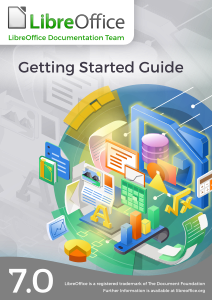
Download PDF (18MB)
In this section, you will practise how to insert and edit images using LibreOffice Writer.
You will need:
Inserting images
Activity - Inserting images with LibreOffice Writer
Purpose: Practise inserting images in LibreOffice Writer using different methods
If you are new to using LibreOffice Writer, or unfamiliar with how to insert images, watch the video below. The video contains captions in English which you can activate by clicking on the CC button below the video.
Activity
Modifying images
Activity - Editing images with LibreOffice Writer
Purpose: Practise re-sizing, cropping and editing an image using LibreOffice Writer.
If you are new to using LibreOffice Writer, or unfamiliar with how to insert images, watch the video below. The video contains captions in English which you can activate by clicking on the CC button below the video.
Practise how to:
Need more help using LibreOffice?
There are excellent support resources for using LibreOffice online.
We recommend the free online course on Using LibreOffice, published in English by the GFOSS Open Technologies Alliance. Units 02 to 08 of the course relate to LibreOffice Writer.
In addition, Chapter 4 of the the Start-up Instruction Manual you may have downloaded previously provides documentation on using Writer. If you don’t already have a copy, you can download it by clicking the image below.
Download PDF (18MB)
Project lead
Supported by
Development Partner
Site host