In this section we show you how to:
Navigate using the main course menu
Navigating around the course is done via the main menu which is similar on all our courses.
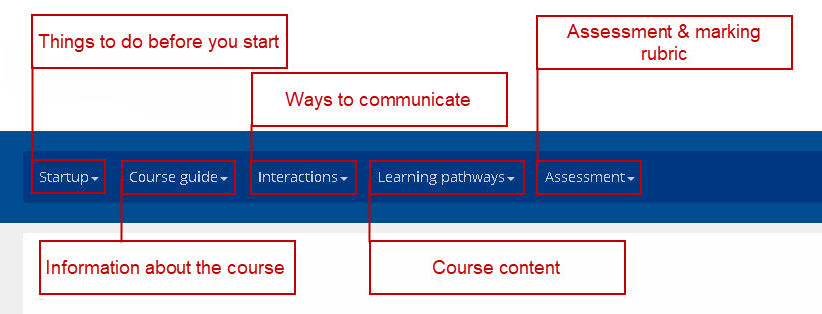
- Startup lists pages on what to do to prepare for the start of the course and general information about the course.
- Course guide includes pages on learning outcomes, the syllabus, activities and learning challenges to be completed, and a list of resources.
- Interactions shows ways of communicating with other learners, and announcements made from the course site.
- Learning pathways provide access to course content. The number of learning pathways varies from course to course.
- Assessment gives information on the formal assessment for those wishing to gain credit for the course.
There is also a marking rubric to show you how the assessment will be graded.
Navigate through a learning pathway
- From the top menu you can find the learning pathways.
- Click the sub menu that appears to expand and close it.
- In the sub menu the current page has a darker background.
- You can click on any link in the sub menu to go to that page.
- At the bottom of each page there is button to go to the previous and next page.
Navigate using a smart phone
- Click on the “hamburger” icon to reveal the menu.
- Scroll down and click on learning pathways.
- Select the learning pathway you want from the list.
- Click the sub menu that appears to expand and close it.
- In the sub menu the current page has a darker background.
- You can click on any link in the sub menu to go to that page.
- At the bottom of each page there is button to go to the previous and next page.
In this section we show you how to:
Navigate using the main course menu
Navigating around the course is done via the main menu which is similar on all our courses.
There is also a marking rubric to show you how the assessment will be graded.
Navigate through a learning pathway
Navigate using a smart phone