When you have successfully completed a knowledge test on Moodle for an OERu micro-course, you will be awarded a digital badge to recognise your achievement. This is not simply a picture of a badge, but part of a global ‘open badging’ system which automatically provides a link to verified information about your achievements. This means that wherever you choose to share your badge, for example on your email signature or on social media, your colleagues and contacts can view a description of what you needed to accomplish to earn the badge.
On this page, you will learn how to view and download your digital badge in Moodle, using either your new badge notification or the Moodle Preferences menu. Then go to Sharing your badges to find out how to share your badge with others, using a digital ‘backpack’.
View and download your digital badge in Moodle
From a Moodle notification
As soon as you have passed a knowledge test, you will receive a notification from OERu Moodle that you have been awarded a badge. Depending on how you have set up your notification preferences on your OERu Moodle account, you will receive the notification about your badge either within Moodle itself or by email (or both). You can use this notification to view and manage your badges.
- Open your notification email (this will come to the email address that you used to register for OERu Moodle)
OR
Log into moodle.oeru.org and open a list of notifications by clicking on the bell icon at the top right of your screen (circled in green on image below); then click View full notification.
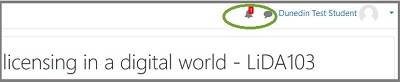
- In either your email or the Moodle notification screen, click Manage badges to go to your Moodle badges page.
- On the My badges page, you will see your new badge and any existing badges you have from OERu micro-courses (see image below).
- If you wish, download your badge from here by clicking the arrow under the badge image.
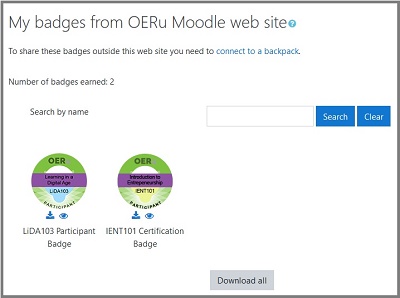
You can also view and manage your badges at any time through the Preferences menu in Moodle.
- Log in to https://moodle.oeru.org.
- Click on your name or picture at the top right of your Moodle screen.
- Click on Preferences in the drop-down menu that appears (see area circled in green in image below).
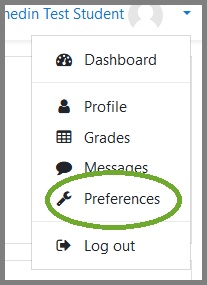
- Click on Manage badges to view and download your badges, as described above.
Now go to Sharing your badges to find out how to create a digital ‘backpack’ and share your badge through your social networks.
When you have successfully completed a knowledge test on Moodle for an OERu micro-course, you will be awarded a digital badge to recognise your achievement. This is not simply a picture of a badge, but part of a global ‘open badging’ system which automatically provides a link to verified information about your achievements. This means that wherever you choose to share your badge, for example on your email signature or on social media, your colleagues and contacts can view a description of what you needed to accomplish to earn the badge.
On this page, you will learn how to view and download your digital badge in Moodle, using either your new badge notification or the Moodle Preferences menu. Then go to Sharing your badges to find out how to share your badge with others, using a digital ‘backpack’.
View and download your digital badge in Moodle
From a Moodle notification
As soon as you have passed a knowledge test, you will receive a notification from OERu Moodle that you have been awarded a badge. Depending on how you have set up your notification preferences on your OERu Moodle account, you will receive the notification about your badge either within Moodle itself or by email (or both). You can use this notification to view and manage your badges.
OR
Log into moodle.oeru.org and open a list of notifications by clicking on the bell icon at the top right of your screen (circled in green on image below); then click View full notification.
From the Preferences menu in Moodle
You can also view and manage your badges at any time through the Preferences menu in Moodle.
Now go to Sharing your badges to find out how to create a digital ‘backpack’ and share your badge through your social networks.