In this section we:
Overview
A blog is a website which enables individuals, groups, or organisations to easily publish content online. At the OERu we encourage learners to maintain a course blog to support their learning (e.g. sharing outputs of e-learning activities, reflective journal posts, connecting with your peers, etc.). In short, your course blog is an e-portfolio documenting your learning journey.
You can use any blog platform which has the capabilities to tag or label posts and provides a “feed” URL (most popular blogs do do both). You can use one of the free hosted options on the web or host your own blog site. Popular options include Blogger, Medium, and WordPress.
If you assign your blog feed URL to a registered account on the OERu course site, we will automatically fetch links to your blog posts for inclusion in the course feed that are tagged or labelled with the relevant course code. (See below for more information on using our handy Blog Feed Finder service)
Steps to set up your course blog
There are three steps to setting up your course blog for an OERu course. Note that you can use the same blog for all your courses, but you will need to register your blog url for each OERu course.
| Actions
|
Online resources
|
| Create a blog account
|
|
| Configure your blog
|
Customise preferences (including settings for comments) and personalise the layout of your blog:
|
| Assign your blog URL
|
Remember to assign the blog URL for the OERu courses you are enrolled for.
|
| Tag your blog posts
|
Remember to tag or label your blog post using the OERu course code (e.g. lida101)
|
How we scan your Blog Feed URL
In this section we provide information on how the OERu technology platform uses the blog feed URL of your blog site to fetch posts for inclusion in the course feed.
How the harvester works
The OERu uses an automated process for fetching links to your blog posts for blog sites learners have assigned to the courses they are enrolled for. This process is automated, but it is useful to have a basic understanding of how this works.
The OERu software scans the feed pages of assigned blog sites by visiting the URL of a blog feed page. The blog feed page is a special page supported by many popular blog software applications. This feed page generates a machine readable version of your posts using predefined formats, for example, RSS (which, depending on whom you ask, stands for either Really Simple Syndication or Rich Site Summary), Atom or other formats. The feed scanner needs to know:
- The courses a learner is enrolled for.
- The blog URLs of the learners’ personal blog site(s) they are using for their courses
- The blog feed URLs the learner assigns to their enrolled courses.
We have a blog feed finder website that simplifies this process (see below).
Once a blog is assigned, the OERu software will periodically check the machine readable feed page. If it finds posts tagged with the course code, it will fetch and include a link to your post in the course feed on the course site. Assuming that you have assigned your blog URL and tagged your posts using the course code, the scanner will fetch links to these blog posts and automatically include a link to posts it finds that are tagged with the course code. Note that the feed scanner will check registered blog sites about three times each hour for appropriately tagged posts, so it may take a while for your post to appear in the course feed after registering or updating your blog URL.
Assign your blog URL for the feed scanner
OERu courses all include a “Course feed“. The purpose of the feed is to generate a timeline of comments and posts from different sources on the web.
You can make your own blog part of the network of places the OERu’s “feed scanner” check for posts of interest to learners for inclusion in the course feed. If you assign the URL of your blog to the courses you are enrolled for, links to your blog posts tagged with the course code will be included in the course feed. You will use the Blog Feed Finder site to assign your blog feed URL.
Determine your blog URL and submit it on the Blog Feed Finder site
- Log in to your course site via the “Log in/Register” link at the top of your screen (or head graphic if using a mobile device).
- Confirm that you are enrolled for the course (the link will display your “Username >> Enrolled” . If not enrolled, click on the link to enrol.)
- Click on the “Username >> Enrolled” link and then click on the “Add your blog feed for scanning!” link (see image below)
The link will open in a new tab / window in your browser.
- Open the public view of your blog site in a new tab or window in your browser (the software you use to view websites).
- Copy the web address (or URL) of your blog site including the http:// or https:// prefix from your browser’s web address text field near the top of the window.
- Enter the URL in the text area field on the Blog Feed Finder site (see image below)
- Common mistakes:
- Omitting the http:// or https:// prefix of your url.
- Using the URL for the “editing view,” where you update the content on your blog rather than viewing the result. You must submit the URL for the published, public view of your blog.
- Entering website addresses which aren’t blog site URLs. The following are among the URLs commonly entered by learners by mistake: accounts.google.com, course.oeru.org, facebook.com, google.com, saylor.org, wikieducator.org, www.facebook.com, www.google.com, saylor.org
Select the feed URL
The Blog Feed Finder site will automatically test if:
- The URL you entered is a valid website address. If the blog feed finder returns an error:
- Check for typos in the URL you submitted.
- Confirm that you have an Internet connection.
- In rare cases, your blog site may be temporarily down.
- See image below which shows an example of the URL for Jane Doe’s WordPress blog URL (Your blog site will have a different URL.)
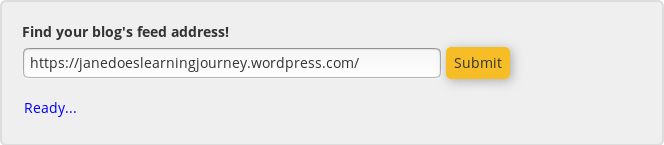
- The feed finder will provide succinct feedback if the URL is a valid address and a succinct summary of the URLs of the feed pages it finds on your blog site.
- The blog feed finder provides you with the option to select the feed type.
- Typically it will list an “RSS” and/or an “Atom” post feed
- Some sites also provide a feed URL for “Comments” – Don’t select a comment feed if displayed – note that the Blog Feed Finder may not warn you if the blog’s language is something other than English.
- Select one feed type (RSS or Atom), it doesn’t really matter which one you choose, either will work. (See image below which lists an RSS and Atom feed option.)
Assign the blog feed URL to the courses you have enrolled for
- After selecting a feed, the site will list all the OERu courses you are currently enrolled for.
- You can assign your blog feed URL to any or all the courses you are enrolled for.
- Most learners use the same blog for all their courses, tagging individual posts with the relevant unique course code (or codes, if a post is relevant to multiple courses). You are, however, welcome to assign a different blog to any of your courses if you like. (See replace blog feed below).
- Click on the “Assign” button to assign the blog feed to your courses. (See image below, which lists the courses for assigning WordPress blog URL.)
Replace an existing blog feed URL
You can change or replace a previously assigned blog feed with another blog feed URL for any course. This only applies if you have previously assigned a blog feed URL.
- Go to the Blog Feed Finder site and enter the blog URL for your new blog assignment. Click “Submit”.
- Follow the steps to choose the type of feed (e.g. RSS or Atom, both will work but don’t use a comment feed.). Click “Select”
- The Blog Feed Finder will list all courses you are registered for and their current blog feed URL assignments. Click “Replace” for the course or courses for which you would like to change the blog URL assignment. (See image below which shows the current WordPress blog assignments for Jane Doe.)
Tag or label your blog post with the course code
The OERu blog feed scanner searches assigned blog websites for posts which are tagged or labeled with the relevant OERu course code. You need to add the course code as a “tag” or “label” so that the scanner can publish your post in the relevant course feed. If you don’t add a tag or label to your blog post, the scanner will not know which OERu course feed to publish a link to your post.
It’s very easy to add a tag or label to your blog post:
If you forget to add the course code to your blog post, you can go back and edit the original post to add the tag or label using the OERu course code. Our scanner runs approximately every 20 minutes, so your post may not appear immediately in the course feed.
In this section we:
Overview
A blog is a website which enables individuals, groups, or organisations to easily publish content online. At the OERu we encourage learners to maintain a course blog to support their learning (e.g. sharing outputs of e-learning activities, reflective journal posts, connecting with your peers, etc.). In short, your course blog is an e-portfolio documenting your learning journey.
You can use any blog platform which has the capabilities to tag or label posts and provides a “feed” URL (most popular blogs do do both). You can use one of the free hosted options on the web or host your own blog site. Popular options include Blogger, Medium, and WordPress.
If you assign your blog feed URL to a registered account on the OERu course site, we will automatically fetch links to your blog posts for inclusion in the course feed that are tagged or labelled with the relevant course code. (See below for more information on using our handy Blog Feed Finder service)
Steps to set up your course blog
There are three steps to setting up your course blog for an OERu course. Note that you can use the same blog for all your courses, but you will need to register your blog url for each OERu course.
How we scan your Blog Feed URL
In this section we provide information on how the OERu technology platform uses the blog feed URL of your blog site to fetch posts for inclusion in the course feed.
How the harvester works
The OERu uses an automated process for fetching links to your blog posts for blog sites learners have assigned to the courses they are enrolled for. This process is automated, but it is useful to have a basic understanding of how this works.
The OERu software scans the feed pages of assigned blog sites by visiting the URL of a blog feed page. The blog feed page is a special page supported by many popular blog software applications. This feed page generates a machine readable version of your posts using predefined formats, for example, RSS (which, depending on whom you ask, stands for either Really Simple Syndication or Rich Site Summary), Atom or other formats. The feed scanner needs to know:
We have a blog feed finder website that simplifies this process (see below).
Once a blog is assigned, the OERu software will periodically check the machine readable feed page. If it finds posts tagged with the course code, it will fetch and include a link to your post in the course feed on the course site. Assuming that you have assigned your blog URL and tagged your posts using the course code, the scanner will fetch links to these blog posts and automatically include a link to posts it finds that are tagged with the course code. Note that the feed scanner will check registered blog sites about three times each hour for appropriately tagged posts, so it may take a while for your post to appear in the course feed after registering or updating your blog URL.
Assign your blog URL for the feed scanner
OERu courses all include a “Course feed“. The purpose of the feed is to generate a timeline of comments and posts from different sources on the web.
You can make your own blog part of the network of places the OERu’s “feed scanner” check for posts of interest to learners for inclusion in the course feed. If you assign the URL of your blog to the courses you are enrolled for, links to your blog posts tagged with the course code will be included in the course feed. You will use the Blog Feed Finder site to assign your blog feed URL.
Determine your blog URL and submit it on the Blog Feed Finder site
The link will open in a new tab / window in your browser.
Select the feed URL
The Blog Feed Finder site will automatically test if:
Assign the blog feed URL to the courses you have enrolled for
Replace an existing blog feed URL
You can change or replace a previously assigned blog feed with another blog feed URL for any course. This only applies if you have previously assigned a blog feed URL.
Tag or label your blog post with the course code
The OERu blog feed scanner searches assigned blog websites for posts which are tagged or labeled with the relevant OERu course code. You need to add the course code as a “tag” or “label” so that the scanner can publish your post in the relevant course feed. If you don’t add a tag or label to your blog post, the scanner will not know which OERu course feed to publish a link to your post.
It’s very easy to add a tag or label to your blog post:
If you forget to add the course code to your blog post, you can go back and edit the original post to add the tag or label using the OERu course code. Our scanner runs approximately every 20 minutes, so your post may not appear immediately in the course feed.