This digital scavenger hunt involves finding or creating an interesting image to play a “Guess that image” game with your fellow learners, while practising digital literacies and learning to use different features of the OERu’s social media platform.
The images below are provided as a stimulus to generate ideas for suitable images for the Guess that image game.

- Can you guess what this image is?
- Reveal answer
- This is an antler hoe from the stone age

- Can you guess what this image is?

- Can you guess what this image is?

- Can you guess what this image is?
- Reveal answer
- Cropped image of a killer whale (orca)
Getting started: Create an account on mastodon.oeru.org
- Create an account on mastodon.oeru.org (if you don’t already have one).
- Please edit your profile information (Don’t forget to do this otherwise your name and image will be undefined in the course feed.).
- Set your email notification preferences – We recommend checking “Send e-mail when someone mentions you” for new account holders.
- The “Home” column displays “Toots” from people you follow. By default, new accounts are set to follow the site administrators so that your Home column is not empty when you first join.
- Click on the local timeline to see “Toots” from members of the mastodon.oeru.org instance of Mastodon.

- Find a few users you would like to follow by clicking on the username and then clicking on the “Follow” button.
- Post a toot and include the hashtag “#LiDA101” in the body of your post, sharing why you joined this course. For example:
- I joined the #LiDA101 course because … (Note there are no spaces between the “#” and letters of the code.)
- Go to the search bar and type in “#LiDA101″and press enter to display all toots with the hashtag contained in the post. (Results are displayed in the last column on a wide screen display with the column heading: #LiDA101.)
The purpose of this scavenger hunt activity[1] is to share or create an interesting image to play a Guess that image game, using the following features of the OERu’s Mastodon social media site:
- Uploading an image
- Incorporating hashtags in message notifications (Toots)
- Replying to message notifications
- Boosting message notifications
- Searching by hashtag.
Instructions
Part A: Play the scavenger hunt game
- Log in to https://mastodon.oeru.org (Create an account if you don’t already have one).
- While at the https://mastodon.oeru.org social media site, go to the search box and enter “#scavengerhunt” to search for posts using this hashtag.
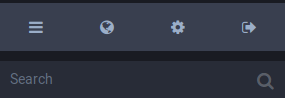
- Explore recent images posted by fellow learners using the “#scavengerhunt” tag:
- Click on the reply arrow to guess what the image is, or comment on the submission. (You must be logged into the site to do this):

- Click on the “star” icon to mark your favourite #scavengerhunt posts you think are good examples for the game.
- Monitor your submission – confirm and congratulate the first correct answer (Check your notification settings for email preferences.)
Part B: Find or create your own suitable image to join the game
Reusing images you find online
- If you are using images you find online, make sure that the image is openly licensed and that you have copyright permissions to re-post the image online.
- Make sure that you attribute the image in accordance with the license permissions. (In the text of your post, state for example: Image by Jane Doe, licensed under Creative Commons Attribution.)
- If you’re not sure about the copyright permissions, we recommend that you take your own photograph, because then you will own the copyright of the image and have the authority to share online. You can learn more about copyright by taking the OERu’s Open Education, Copyright and Open Licensing in a Digital World (LiDA103) micro-course. (The OERu reserves the right to delete any posts with images on our websites that are in breach of copyright).
Create your own image
Ideas for generating your own image:
- Take a photograph of an unusual object.
- Take a close-up photo of a familiar object from an unusual angle.
- Take a photo of only part of an object, or crop an image (note that copyright may apply when cropping someone else’s image).
Part C: Share your image for others to guess
- Log in to https://mastodon.oeru.org (Create an account if you don’t already have one).
- Upload your image by clicking on the paper clip icon:

- Post the text of your mention (“Toot”) inviting others to guess what the image is, and provide a hint or comment if you like. Remember to attribute with licenses if necessary, for example: “Can you guess what this image is? You won’t find this in the desert (Image by Pattymooney – CC-BY-SA). #scavengerhunt #lida101”
- Don’t forget to include the following hashtags in the body text of your quote:
- #scavengerhunt – Needed to search for all images posted using this hashtag.
- #lida101 – Needed for the course site to include your post in the course feed on the course site.
- Check to see if your post appears in the Course feed. It can take up to 20 minutes before your post appears in the course feed. If it is not there, go back to your original post and check to see that you included the hashtag #lida101 within your post text. You can click on the ‘more’ option to “delete and redraft your post“, to correct typing errors or to add the “#lida101” hashtag:

Need help?
Visit the OERu support site for additional help to:
Notes
- ↑ Activity is adapted from the Twitter Scavenger Hunts Maha Bali has used in her teaching.
This digital scavenger hunt involves finding or creating an interesting image to play a “Guess that image” game with your fellow learners, while practising digital literacies and learning to use different features of the OERu’s social media platform.
The images below are provided as a stimulus to generate ideas for suitable images for the Guess that image game.
Teaser Image A
Teaser Image B
Teaser Image C
Teaser Image D
Getting started: Create an account on mastodon.oeru.org
Purpose
The purpose of this scavenger hunt activity[1] is to share or create an interesting image to play a Guess that image game, using the following features of the OERu’s Mastodon social media site:
Instructions
Part A: Play the scavenger hunt game
Part B: Find or create your own suitable image to join the game
Reusing images you find online
Create your own image
Ideas for generating your own image:
Part C: Share your image for others to guess
Need help?
Visit the OERu support site for additional help to:
Notes