Register a new account on moodle.oeru.org
These instructions are for learners who don’t have an existing account on the moodle.oeru.org website.
- Go to the moodle.oeru.org website (or follow the link provided in your course materials).
- Click on the “Log in” link at the top of your screen (see image below)

- Click on the “Create new account” button under the section “Is this your first time here?” (see image below)
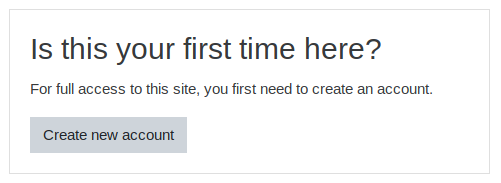
- Follow the instructions on screen to fill out your user details.
- Fill out all the required fields
- Your password must have at least 8 characters, at least 1 digit(s), at least 1 lower case letter(s), at least 1 upper case letter(s), at least 1 non-alphanumeric character(s) such as as *, -, or #
- Click on the “Create my new account” button at the bottom of your screen.
- You should receive an email containing a confirmation URL link
- Check your spam folder if you can’t find the email in your inbox
- Click on the confirmation URL contained in the email.
- Follow the instructions below to log in to your account on moodle.oeru.org
Log in to moodle.oeru.org for existing account holders
These instructions are for learners who have an existing account on the moodle.oeru.org website.
- Click on the link for the knowledge participation test in your learning materials.
- From the login screen (see image below):
- Enter your Username and Password then click on the “Log in” button.
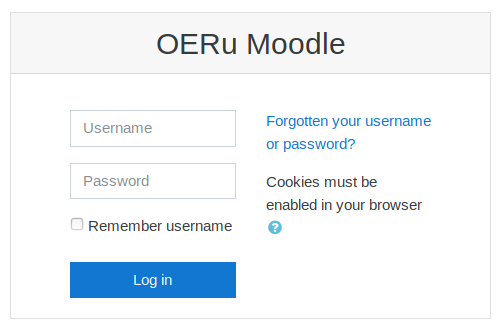
- If this is your first time accessing the knowledge test, you will first need to “Enrol” before taking the test (see How do I enrol for a Certificate of Participation test?).
Register a new account on moodle.oeru.org
These instructions are for learners who don’t have an existing account on the moodle.oeru.org website.
Log in to moodle.oeru.org for existing account holders
These instructions are for learners who have an existing account on the moodle.oeru.org website.